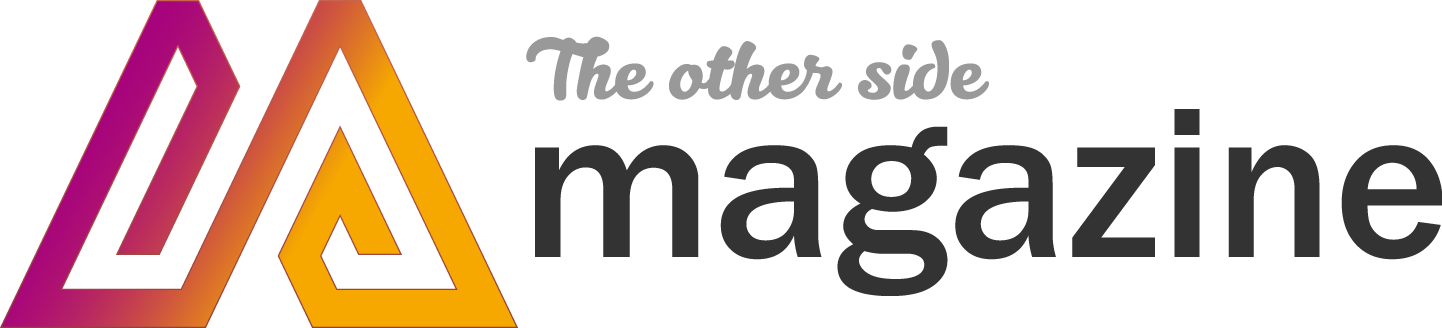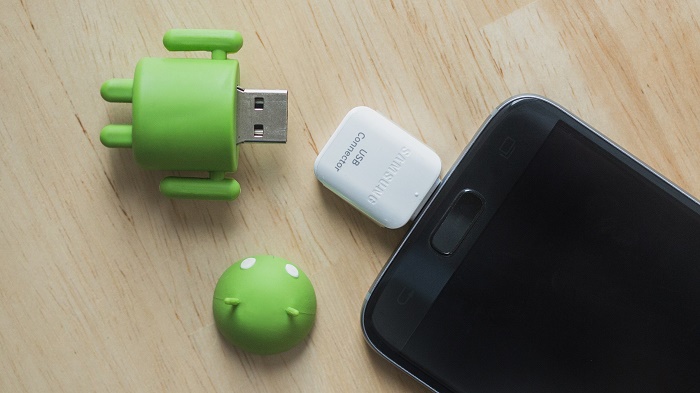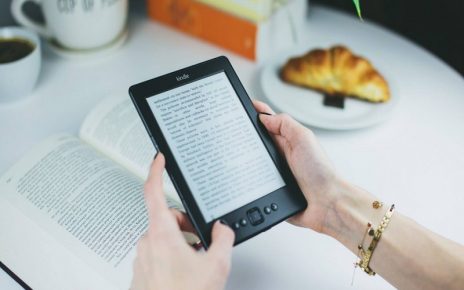The tablets replaced the old personal computers being more immediate, faster and more intuitive. They are also easily portable and their battery life goes far beyond expectations. Despite all these advantages, many Android users face a trivial but essential problem: the space available.
If you want to access the more complete versions that provide 64 GigaBytes you have to go on significant costs and in any case, they are always few compared to the Tera to which we have become accustomed to personal PCs.
Therefore in this guide, we will see how to connect a USB stick so as to have virtually all the disk space necessary to do anything, without losing the practicality that has decreed the success of the tablets at the laptops.
Let’s get to the heart of the guide to find out how simple it is to use a USB stick with an Android tablet and transfer files from pen to tablet and vice versa. The guide shown is validated and tested for all tablets running Android 4.03 or higher.
How do I connect a USB stick to my tablet?
Portable devices with Android operating systems are very versatile, compared to competitors like iOS, as they allow you to connect different devices, such as keyboards, pen drives and much more.
The only weak point of tablets compared to PCs is the need to have a micro USB adapter to connect the pen to the tablet, which is necessary to minimize the footprint of the revolutionary Android touch PCs and keep weights low. Of course, if you don’t have a USB – MicroUsb adapter you can buy it on the Internet at ridiculously low prices, especially if purchased used.
Connect the Pendrive to the USB adapter
Before connecting the adapter cable to the tablet it will be necessary to verify that it is equipped with support for the USB OTG connection. Just do a search on Google by putting the model of our device, or check in the instruction booklet.
Once you have the adapter, simply connect the USB stick to the adapter, which in turn must be connected to the tablet. By the time the tablet beeps, it will automatically recognize the device, therefore it will be possible to use any file management app, available in the Google Store: an excellent application for this purpose is AndroZip.
Access the Pendrive via the USB adapter cable
Once the app in question is open, just go to the path/mnt and we will find the usb_storage folder, where all the files stored in the Pen Drive will be accessible. At this point, we can copy, paste and move files as we like to and from the tablet, just as we are used to classic computers. The current Pen Drives have many Giga and are always smaller, therefore between the Micro Sd and the Pen Drives usable through our guide we will no longer have space problems with the tablet.
If you do not want to use an adapter cable, you can find commercially available double-sided pen drives, that is, they are supplied with both a normal USB and MicroUSB connection, even if from a logistical point of view it is better to have a cable, as it allows you to connect any device you want. There are many solutions to connect a USB flash drive to a tablet, so you won’t have to worry about reading your data wherever you are.
You may also like to read https://rainbowfrog.co.uk/