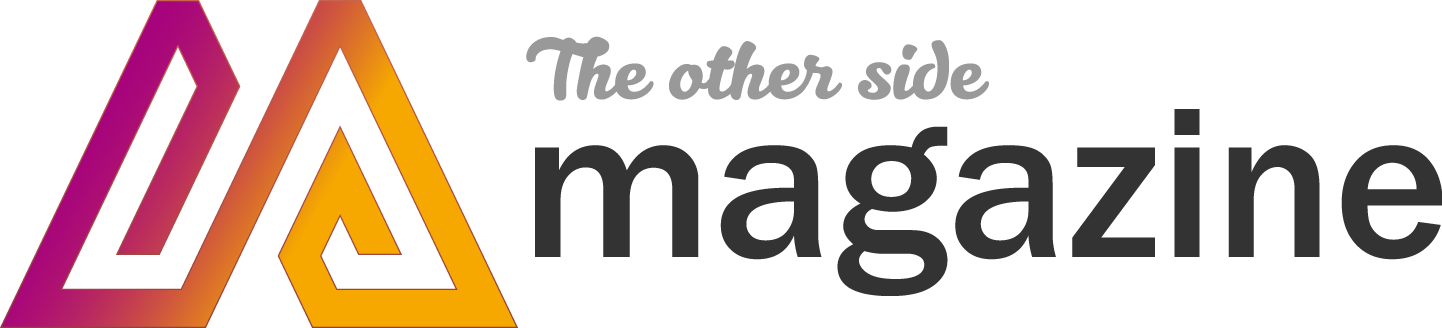In today’s fast-paced digital world, Zoom has become a go-to platform for virtual meetings, webinars, and social gatherings. However, nothing disrupts a productive call like a frozen screen or lagging audio. If you’re wondering why your Zoom keeps freezing, you’re not alone. At Authentic Red Creative, we understand how frustrating this issue can be, especially when you rely on Zoom for work or personal connections. This article explores seven common reasons behind Zoom freezing and provides practical, easy-to-follow fixes to keep your calls running smoothly.
Understanding the Problem
Zoom freezing can manifest as a stuck video feed, choppy audio, or the app becoming unresponsive. These issues can stem from hardware limitations, software conflicts, or network problems. Knowing the root cause is the first step to fixing it. For a deeper dive into troubleshooting, check out this comprehensive guide on why does my Zoom keep freezing from Authentic Red Creative, which offers additional insights into resolving video-specific issues.
Common Reasons and Quick Fixes
- Unstable Internet Connection
A weak or unstable internet connection is one of the most frequent culprits behind Zoom freezing. Video calls require consistent bandwidth, and fluctuations can cause lagging or freezing. According to CNET, a stable connection is vital for seamless video conferencing.
Quick Fix:
- Test your internet speed using a tool like Speedtest.net. Zoom recommends at least 1.5 Mbps for one-on-one calls and 3 Mbps for group calls.
- Switch to a wired Ethernet connection if possible, as it’s more reliable than Wi-Fi.
- Restart your router to refresh the connection.
- Close bandwidth-heavy apps like streaming services during Zoom calls.
- Outdated Zoom App
Running an outdated version of Zoom can lead to performance issues, including freezing. Developers regularly release updates to fix bugs and improve compatibility. If your app hasn’t been updated recently, it might struggle to handle modern call demands.
Quick Fix:
- Open Zoom and click your profile picture, then select “Check for Updates.”
- Download and install any available updates.
- Enable automatic updates to stay current without manual checks.
- Restart Zoom after updating to ensure changes take effect.
- Insufficient Device Resources
Zoom requires significant processing power, especially for video calls with multiple participants. If your device is low on RAM, CPU, or storage, it may struggle to keep up, causing freezes.
Quick Fix:
- Close unnecessary apps and browser tabs to free up resources.
- Check your device’s specs against Zoom’s minimum requirements (e.g., 4 GB RAM and a dual-core processor).
- Disable HD video in Zoom settings to reduce strain on your device.
- Consider upgrading your hardware if freezes persist on an older device.
- Overloaded Network
If multiple devices in your household are streaming, gaming, or downloading large files, your network may become overloaded. This reduces the bandwidth available for Zoom, leading to freezing or lagging.
Quick Fix:
- Prioritize Zoom traffic by enabling Quality of Service (QoS) settings on your router.
- Schedule high-bandwidth activities for times when Zoom isn’t in use.
- Ask others on your network to limit their usage during important calls.
- Upgrade your internet plan if your household frequently experiences congestion.
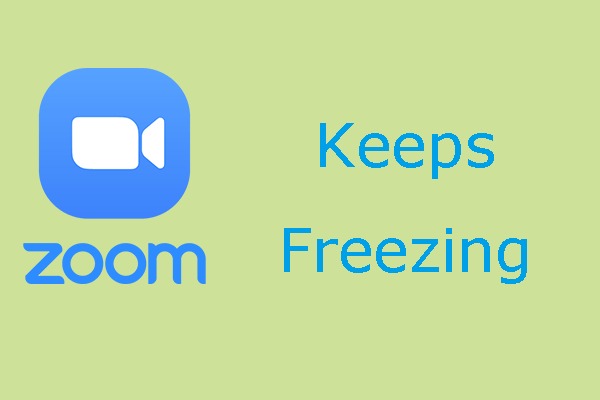
- Background Processes or Software Conflicts
Background apps or conflicting software, such as antivirus programs or VPNs, can interfere with Zoom’s performance. These processes may consume resources or disrupt Zoom’s connection to its servers.
Quick Fix:
- Open your task manager (Ctrl+Shift+Esc on Windows or Activity Monitor on Mac) to identify resource-heavy processes.
- Disable or pause non-essential apps, especially antivirus scans, during Zoom calls.
- If using a VPN, try disconnecting it temporarily to see if performance improves.
- Ensure Zoom has the necessary permissions in your firewall settings.
- Outdated or Incompatible Drivers
Outdated graphics or audio drivers can cause Zoom to freeze, especially during video or screen-sharing sessions. Incompatible drivers may also struggle to process Zoom’s demands efficiently.
Quick Fix:
- Update your graphics and audio drivers through your device’s manufacturer website or a driver update tool.
- Restart your computer after updating drivers to ensure changes apply.
- If issues persist, try switching to a different webcam or microphone to rule out hardware-specific problems.
- Check Zoom’s audio and video settings to ensure the correct devices are selected.
- Server-Side Issues
Sometimes, the problem lies with Zoom’s servers rather than your setup. Server outages or high traffic can cause freezing, lagging, or dropped calls. You can check Zoom’s status on sites like Downdetector to confirm if others are experiencing similar issues.
Quick Fix:
- Visit Zoom’s status page or Downdetector to check for outages.
- If servers are down, wait for Zoom to resolve the issue and try again later.
- Switch to an alternative platform like Google Meet or Microsoft Teams for urgent calls.
- Follow Zoom’s official social media accounts for real-time updates on service issues.
Tips to Prevent Future Freezing
To keep Zoom running smoothly, adopt these proactive measures:
- Regularly update your Zoom app and device drivers.
- Maintain a stable, high-speed internet connection.
- Optimize your device by closing unused apps and clearing storage.
- Use a dedicated device for Zoom calls to minimize resource conflicts.
- Test your setup before important meetings to catch potential issues early.
Read More Also: Does your small business have a contingency plan?
Conclusion
Zoom freezing can disrupt your meetings, but understanding the common causes—such as unstable internet, outdated apps, or overloaded devices—makes it easier to find a solution. By following the quick fixes outlined above, you can address most issues and enjoy seamless video calls. Whether it’s upgrading your internet, updating drivers, or checking Zoom’s server status, these steps will help you stay connected. For ongoing issues, revisit resources like Authentic Red Creative’s guide to troubleshoot specific problems and keep your Zoom experience frustration-free.
Frequently Asked Questions
- Why does my Zoom video freeze but audio continues?
This often indicates a bandwidth issue or outdated graphics drivers. Test your internet speed and update your drivers. Disabling HD video in Zoom settings can also help.
- Can a slow computer cause Zoom to freeze?
Yes, a computer with insufficient RAM or CPU power may struggle with Zoom’s demands. Close unnecessary apps or upgrade your hardware for better performance.
- How do I know if Zoom’s servers are causing the freeze?
Check Zoom’s status page or Downdetector for reports of outages. If others are experiencing similar issues, the problem is likely server-side.
- Does using a VPN affect Zoom’s performance?
A VPN can slow your connection or cause conflicts, leading to freezing. Try disconnecting your VPN temporarily to test if it resolves the issue.
- How can I improve my internet for Zoom calls?
Use a wired Ethernet connection, prioritize Zoom traffic with QoS settings, and limit other devices’ bandwidth usage during calls.